OBS Setup
This is the most important part of the setup, please make sure you are familiar with OBS terminology before continuing this section.
First let’s start by making sure we have all the inputs working in OBS
-
Open OBS
-
Make sure you are in a Recording Profile
-
Create a new Scene Collection
Configuration of OBS Plugin
Here we will setup the recording settings so that all the sources can produce a recording separately.
-
Click on the top tab named Docks
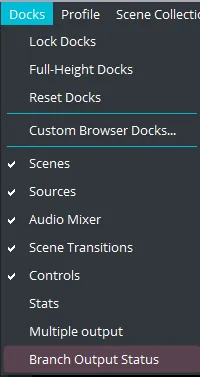
-
A window will popup
-
On the drop down box in the lower right side of the window were it says Interlock make sure that the option Streaming or Recording is selected.
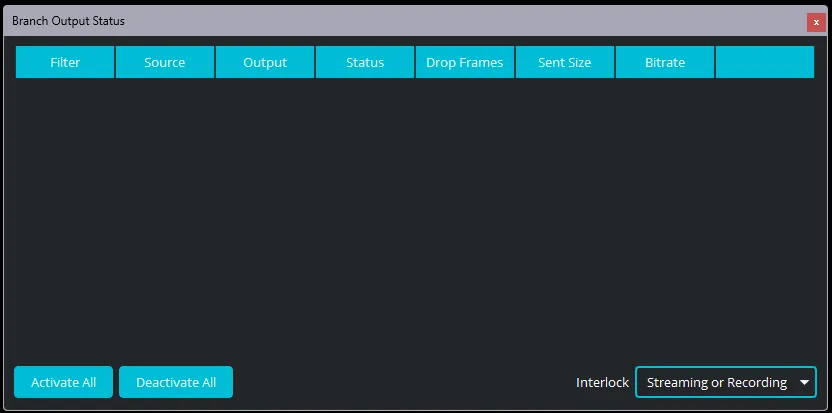
Source Configuration
Now we need to add a filter to each source. We need to do this to tell the plugin what sources should create a separate video file.
-
Right click on the source you want to record separately
-
Click on the filter option
-
On the Effect Filters bucket on the left click the lower + button and select Branch Output
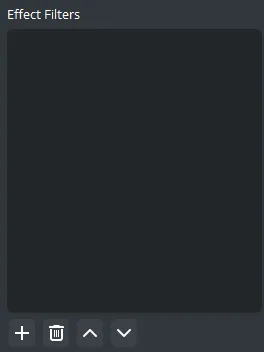
-
Name the filter and click OK button
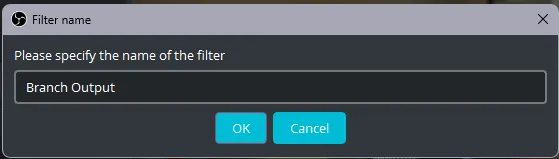
-
Check the checkbox named stream recording and click Apply
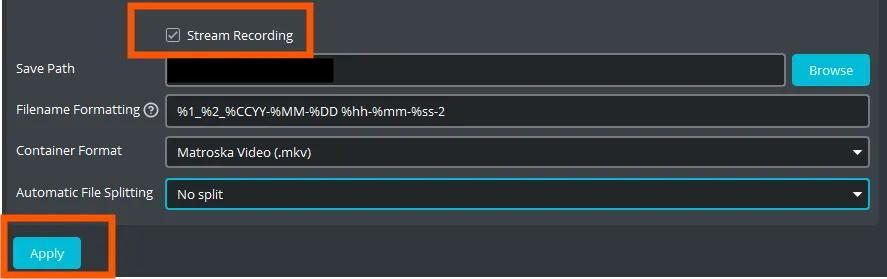
-
The filter has now been applied
-
Click on Close